Stream PUBG or Call Of Duty mobile games to Instagram Live with OBS Studio and Streamon
Learn how to stream your mobile gaming sessions of PUBG, Call of duty from Android device to Instagram Live using OBS Studio and Streamon easily.
This tutorial is available as a video. Watch this tutorial on YouTube
There has been a huge rise in gaming with smart phones these days. If you game on your smartphones, ever wondered how to stream your live gameplay to your friends? In this article we'll learn how to stream mobile games like PUBG mobile, Call Of Duty Mobile or any game on your smartphone to Instagram Live.
Follow the below steps to start streaming almost anything on your mobile screen to Instagram live with Streamon. Before we start, make sure you have the following setup and softwares installed on your system.
- An Andoid phone with your favourite mobile game (Unfortunately, Iphones won't be able to work in this method)
- An Instagram account (Obviously)
- Screen Stream Over HTTP app on your android phone
- A Windows/Linux desktop or laptop with OBS Studio installed
- Install Streamon on your desktop or laptop
1. Streaming your android device to your PC
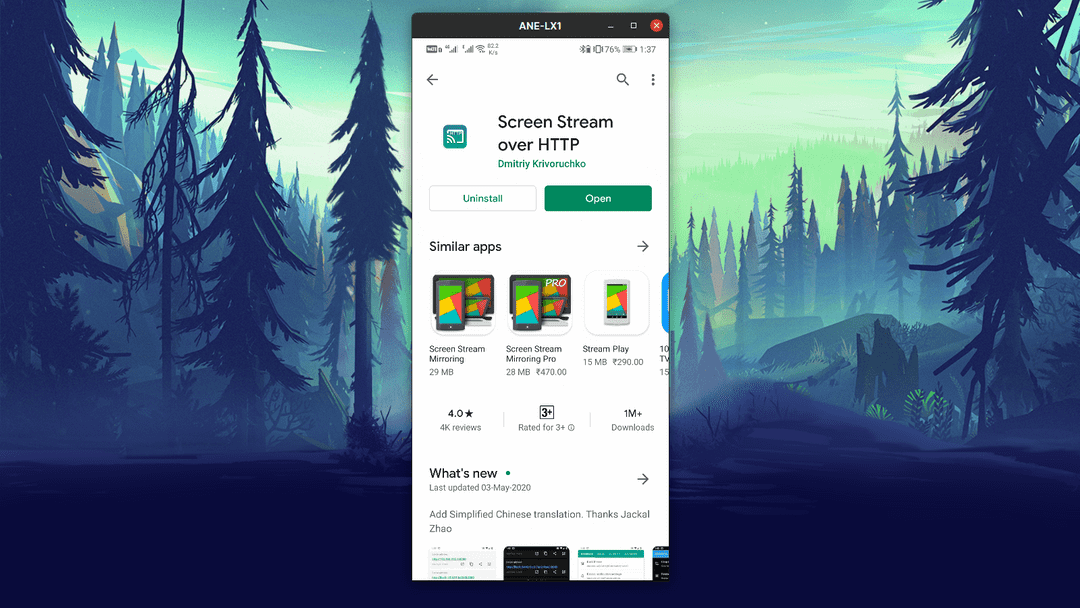 Screen Stream Over HTTP app on Play store
Screen Stream Over HTTP app on Play store
Install and Open the Screen Stream Over HTTP app on your android phone and click on the play button on the bottom to start streaming your screen over HTTP. Make sure both your laptop/desktop and phone is on the same wifi network. Note down the URL shown in the app and open it in the browser.
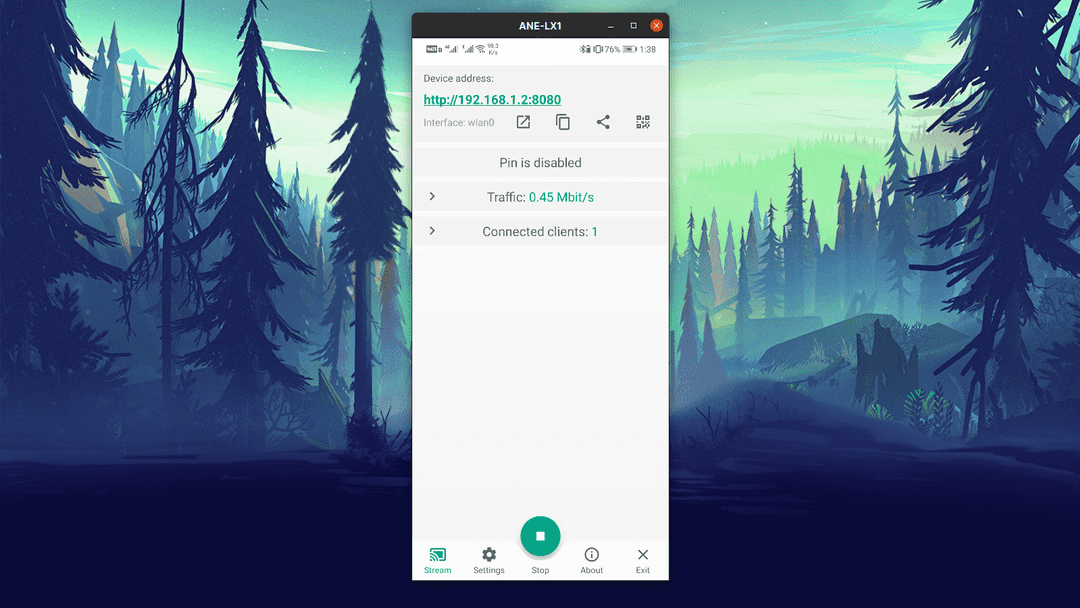 Screen Stream app's home page
Screen Stream app's home page
Once the stream is started, open a new browser window in your PC and go to the device address provided on the app's screen.
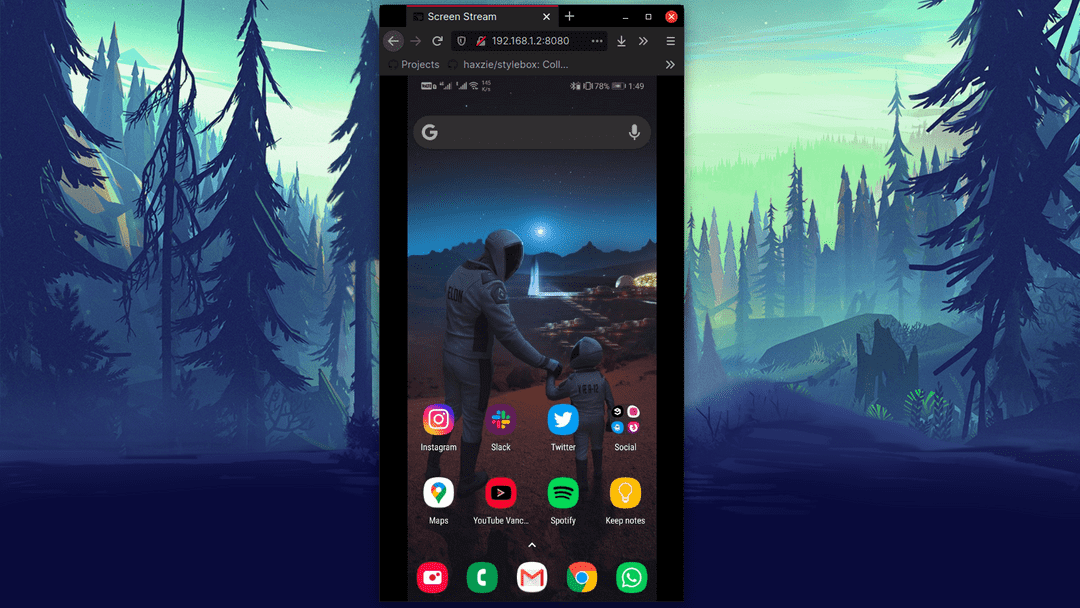 Your device screen on browser
Your device screen on browser
2. Setting up OBS Studio
Head over to OBS Studio's home page to download and install the Software on your system. Once the installation is complete open OBS Studio.
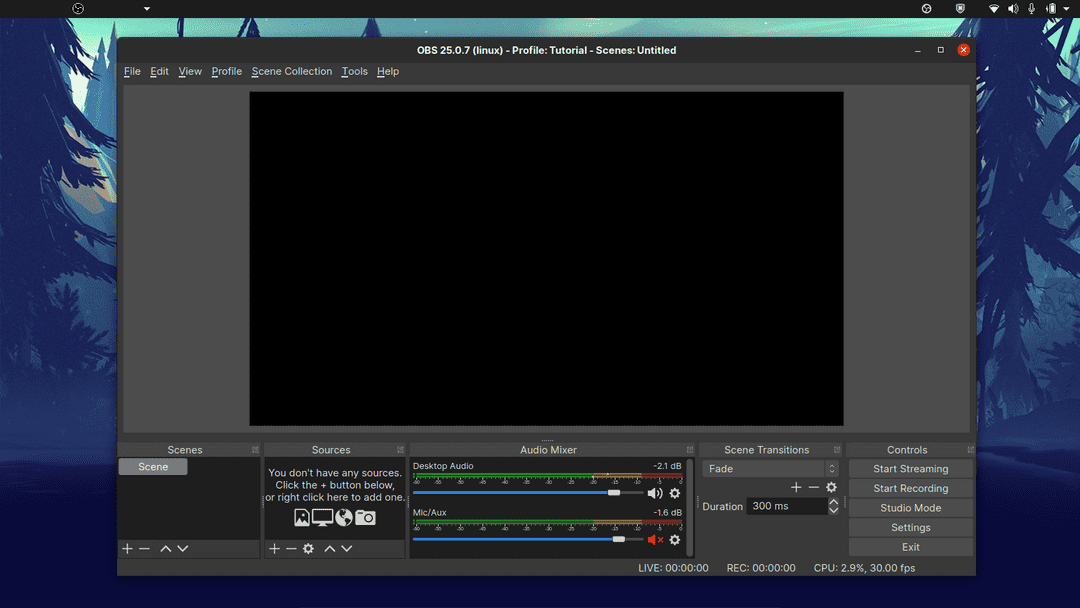 OBS studio start screen
OBS studio start screen
Configuring a new stream profile and video output
Most of your viewers will be on a mobile device and mobile device screens are of a different aspect ration than your computer. Click on Profile menu on OBS at the top and click on New Profile and name the Profile as Instagram Streaming.
Now, Click on settings in the bottom right panel and go to the Video tab. Change the Base (canvas) Resolution to any of the 9:16 aspect ratio, in my case it's 900x1600 of my monitor. And, set the Output (scaled) resolution to 720x1280. Click on Apply and OK.
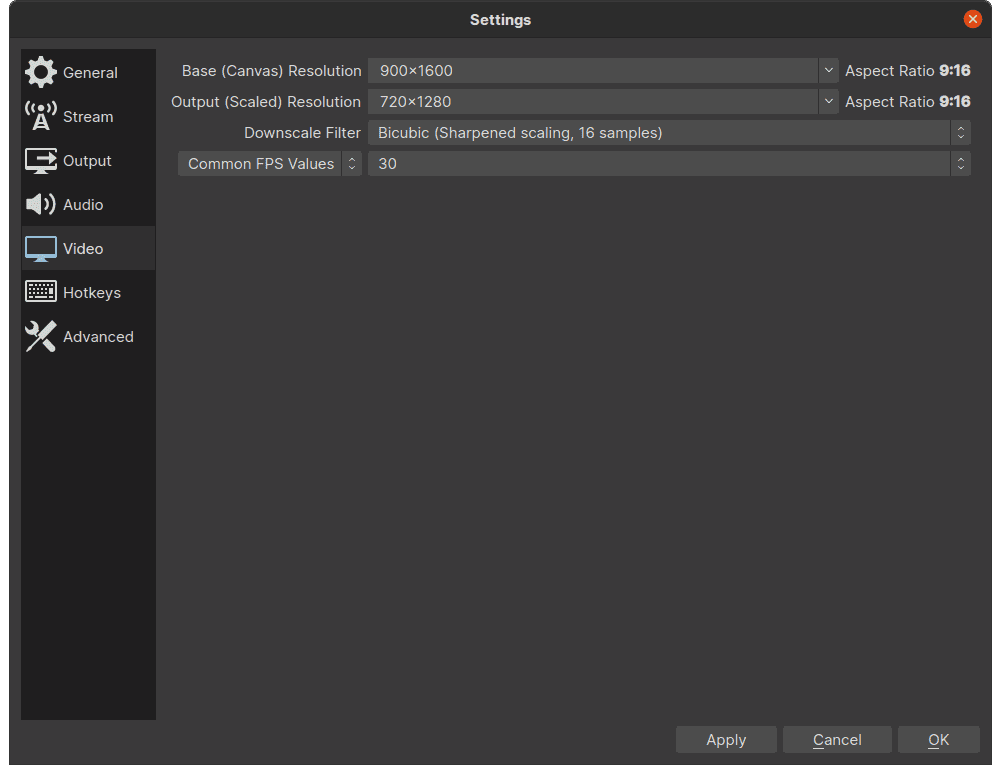 OBS video settings screen
OBS video settings screen
Adding your phone screen as video source
Once we configured the video output, we need to add a video source. Click on the + icon from the bottom left, second panel which says Sources and click on Window Capture and choose the Screen Stream browser window on Window selcetion which is streaming your mobile screen. Once, the device is being added you can simply use the handles on the preview to adjust the view to the canvas. If you want to rotate the view, right click on the preview, select transform and choose Rotate 90 degrees.
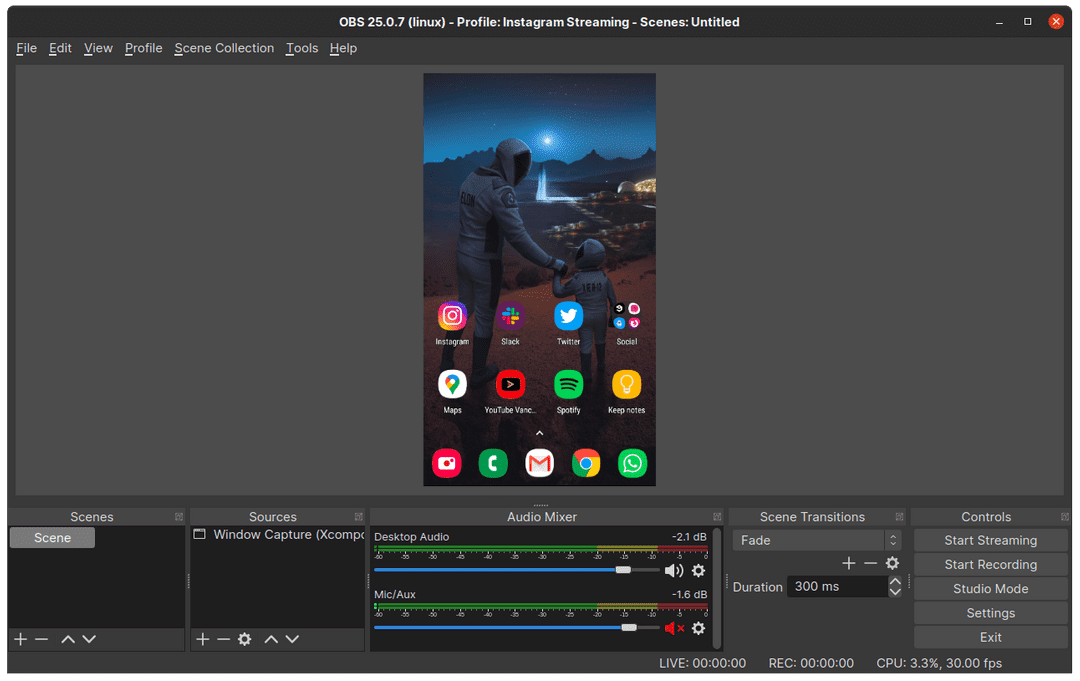 Your Device Screen On OBS
Your Device Screen On OBS
You can now open your favourite game on your phone and make sure you have rotated the preview screen as I mentioned above to 90 degrees.
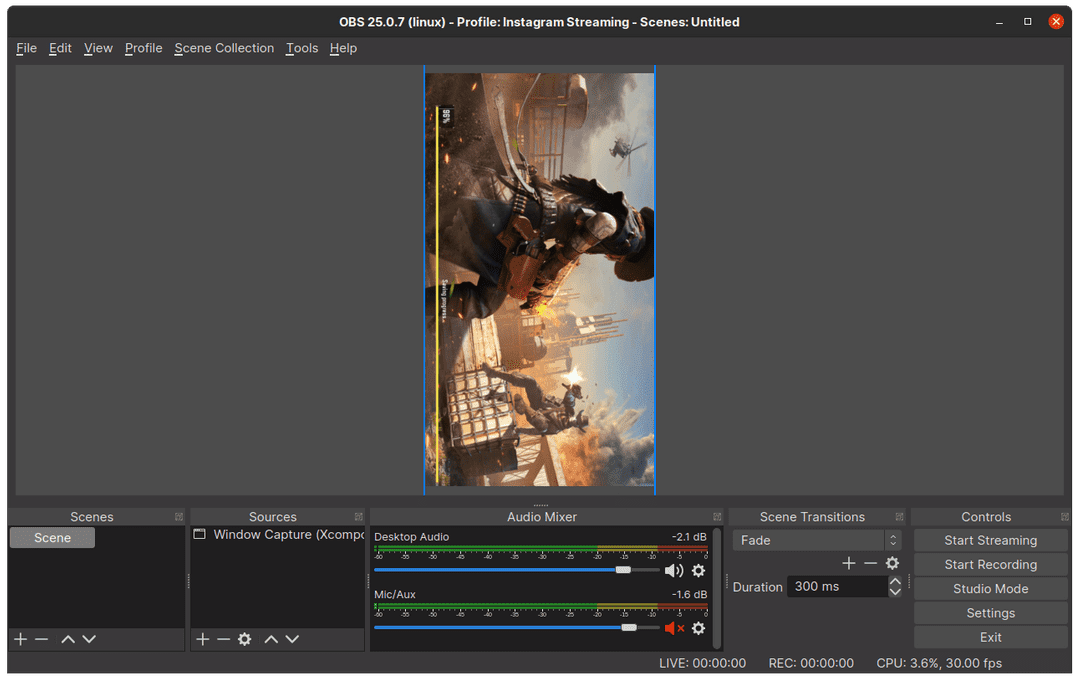 Your Device Screen On OBS
Your Device Screen On OBS
Currently there is no official way to capture your phone's audio into OBS, we will update this article soon if we find any reliable method. For now, you can use your computer's connected mic to listen to your phone's audio
3. Starting an Instagram Live Stream with Streamon
Once you haver configured your streaming setup, you can now use Streamon to start an Instagram Live session. Open Streamon (instagram-live-streamer) on your PC and login to your Instagram account. After logging in click on Start live stream, you will be greeted with a screen containing your Stream URL and Stream key. DONOT click on GO LIVE yet!
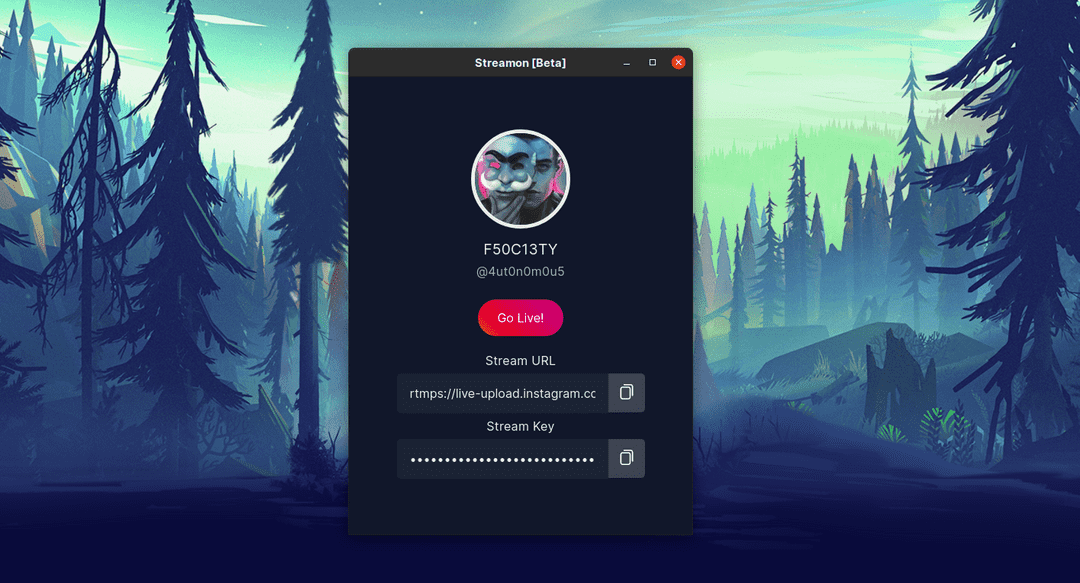 Streamon - Instagram live credentials
Streamon - Instagram live credentials
Configuring OBS Studio with stream credentials
Now, open your OBS studio instance and click on settings and go to Stream tab. In the service, make sure to select Custom and then copy paste the Server URL/Stream URL and the Stream Key from the Streamon app into OBS. Make sure the use authentication check box is Unchecked. Click on apply and ok.
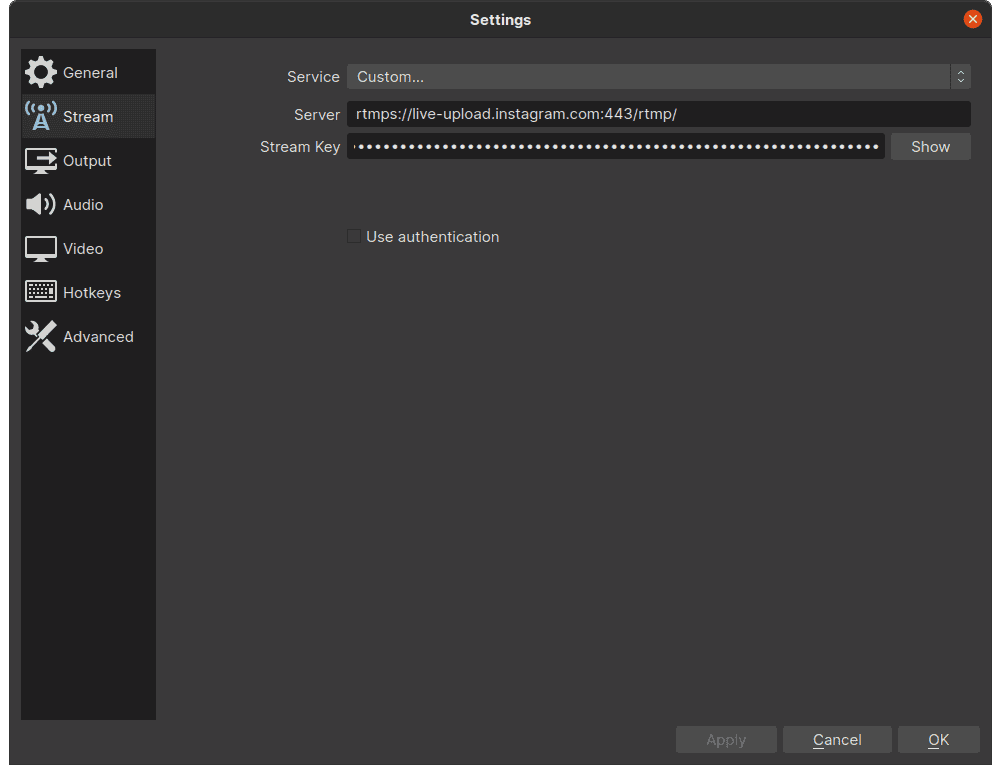 Configuring OBS Stream configuration
Configuring OBS Stream configuration
Now, on the bottom right panel near the Settings Button click on Start Stream!. Once the stream is started, quickly go to the Streamon app and click on Go Live Button. Voila! You are now live on Instagram streaming through OBS Studio. You can click on the comment icon on the bottom to see your live comments from Instagram.
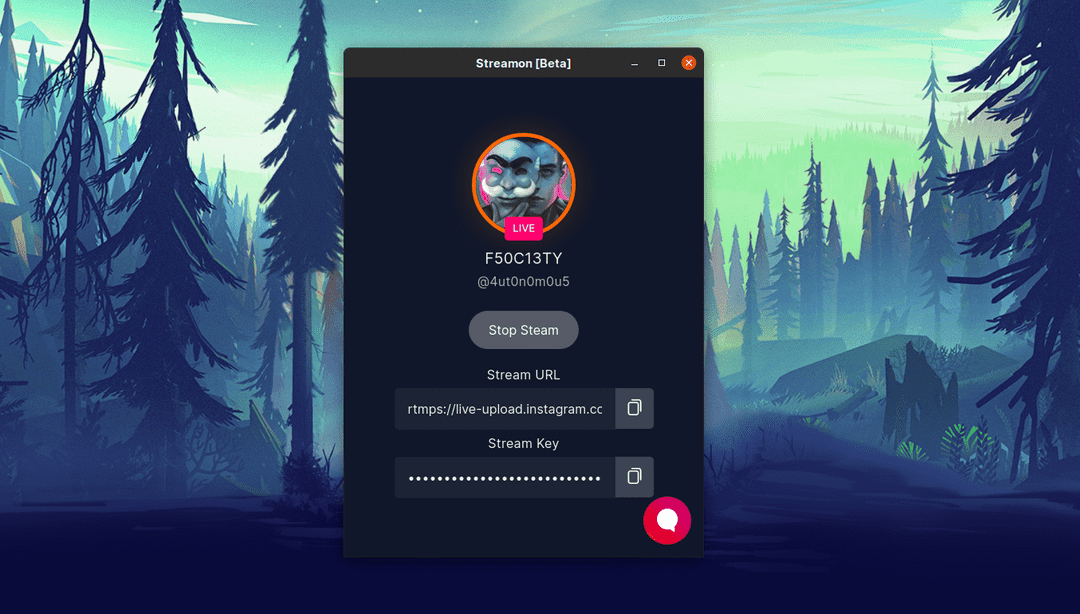 Streamon - Instagram live
Streamon - Instagram live
If you wish to see your stream and live chat on Instagram, simply sign in to your Instagram account from your PC's Browser and goto https://instagram.com/USERNAME/live. Replace the USERNAME with your Instagram username.
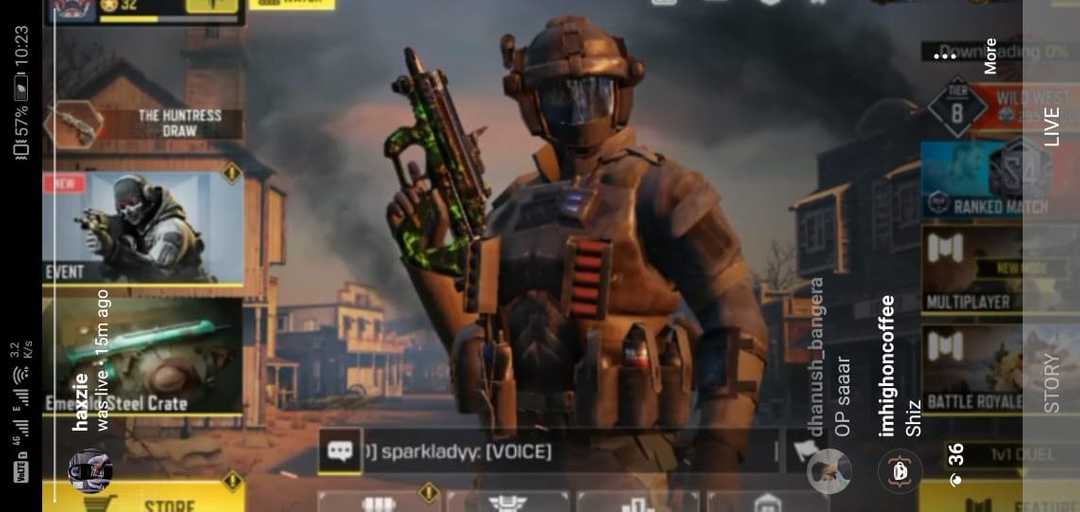 Live stream on Instagram
Live stream on Instagram
Please Note, you won't be able to view your live stream from the Instagram mobile app or desktop directly. You can see the stream through the above method or login via a different Instagram account to view your stream.
To Stop the live stream, simply click on stop live stream from your OBS Studio and then from the Streamon app.
Stuck with something? Need help?
Head over to our community channel on Telegram (t.me/streamonhq) or Tweet to us at @streamonhq to get help from the community.
Found this project helpful? Consider supporting us via BuyMeACoffee 💖